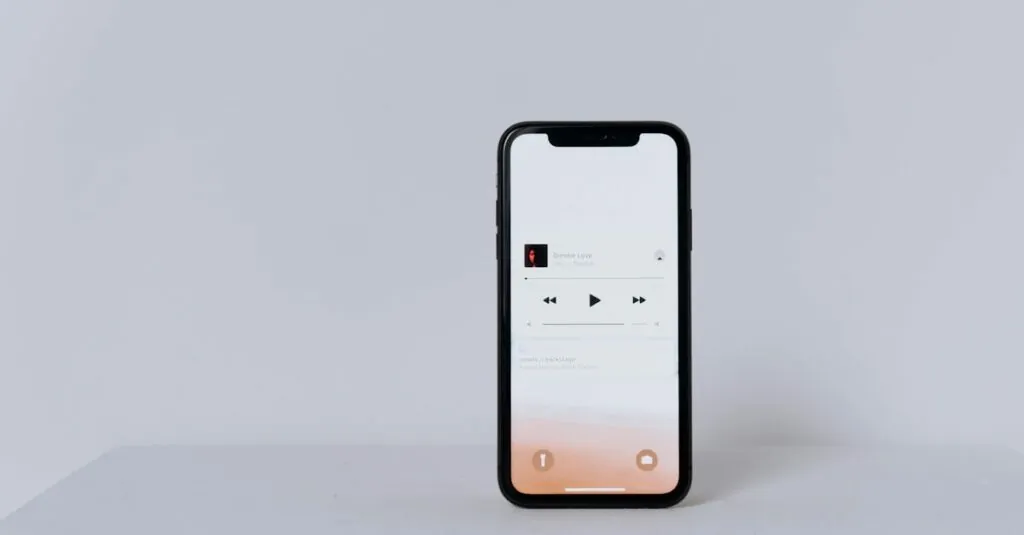Table of Contents
ToggleEver found yourself in a room full of people, and suddenly your phone blares out a generic ringtone that makes you want to crawl under a rock? It’s time to ditch the boring default sounds and give your iPhone the personality it deserves. Imagine your favorite song blasting when someone calls—now that’s a conversation starter!
Understanding Ringtones on iPhone
Ringtones personalize the iPhone experience, transforming generic sounds into something unique. Users often seek ways to replace standard ringtones with their favorite tunes, enhancing expression through sound.
What Are Ringtones?
Ringtones are audio files that play when a call or notification is received. Typically, these files vary in length and format. Common formats include MP3, M4A, and WAV. Custom ringtones create a distinct listening experience, allowing users to identify callers without looking at their devices. Having a favorite song as a ringtone reflects personal style, sharing individual tastes with others.
How Ringtones Work on iPhone
Ringtones function by being set for different contacts or situations. Users can choose from default options or add custom audio files. iPhones allow ringtones to be synced through iTunes or directly from the device. Once users select their preferred sound, the iPhone plays it whenever a call arrives. Adjusting ringtone settings enables users to create specific profiles, enhancing phone functionality and adaptability.
Preparing Your Song
Preparing your song for a ringtone involves careful selection and editing. These steps ensure that the final product fits your preferences and the requirements of your iPhone.
Selecting the Right Song
Choosing the right song makes a significant impact on creating a personalized ringtone. Familiar favorites often work best, as they evoke positive emotions. Consider using songs with strong melodies or memorable hooks, as these aspects make them instantly recognizable. Familiarize yourself with the terms of use for the song, as copyright issues might arise with certain tracks. Popular songs also tend to enhance visibility and connection with others, making them great conversation starters.
Editing the Song Length
Editing the song length ensures the ringtone fits necessary specifications. iPhone ringtones should typically be 30 seconds or less, making brevity key. Utilize audio editing software like GarageBand to trim the song. Start by selecting a catchy section, as this piece will play when receiving calls. Focus on removing any extraneous parts to create a polished ringtone that effectively reflects your style. This processed version enhances sound quality and compatibility with iPhone settings, ensuring a seamless experience when setting it as a ringtone.
Making a Song Your Ringtone
Customizing an iPhone ringtone can personalize messages and calls, giving a unique touch to daily communication.
Using iTunes to Create a Ringtone
Users can utilize iTunes to transform a song into a ringtone effectively. First, they need to select the desired song from their library. Then, the song’s length should be edited to 30 seconds or less, focusing on catchy sections that stand out. After adjusting the length, users must convert the file format to M4A. Next, they rename the file extension from M4A to M4R to ensure compatibility as a ringtone. Finally, this newly created M4R file is ready for syncing, making it distinct on the iPhone.
Syncing the Ringtone to Your iPhone
Syncing the ringtone with an iPhone requires a few straightforward steps. First, users connect their device to a computer running iTunes. Next, the iPhone should be selected in iTunes. Users can then navigate to the “Tones” section in iTunes, where the newly created ringtone resides. By checking the box next to the ringtone, they prepare it for syncing. Once completed, users simply click the “Sync” button. The custom ringtone now appears in the ringtone settings on the iPhone, ready for selection and use.
Setting the Ringtone on Your iPhone
Setting a custom ringtone on an iPhone enhances the user experience by allowing personalization. This process involves adjusting settings and testing the new sound.
Changing Ringtone Settings
Access the ringtone settings through the “Settings” app on the iPhone. Tap “Sounds & Haptics,” followed by “Ringtone.” Here, a list of available ringtones will appear, including custom options. Selecting the desired custom ringtone is as simple as tapping it. Users can also assign specific ringtones to individual contacts for better personalization. This feature enables quick identification of callers without needing to check the device. Additional options for setting alerts for texts or other notifications exist in the same section. By configuring these settings, the iPhone can reflect unique preferences.
Testing Your New Ringtone
Testing the new ringtone ensures it plays correctly and sounds the way expected. To do this, users can simply call their own number. Another approach involves asking a friend to call, which provides a real-world scenario for the sound test. Listening for clarity and volume helps in evaluating whether adjustments are necessary. If the ringtone suits the preference, it will enhance the phone experience. Making further edits is possible if the sound isn’t quite right. The process allows for creative expression through personalized audio, making the phone feel like an extension of individual style.
Alternative Methods for Setting Ringtones
Personalizing ringtones on an iPhone can also happen through different methods beyond iTunes, enhancing user experience.
Using GarageBand
GarageBand offers a user-friendly option for creating ringtones. First, users can import their chosen song into the app. Then, editing involves trimming the track to 30 seconds or less to meet ringtone requirements. Users can mix sounds, add effects, or adjust volumes for a polished final product. After completing the edits, exporting the project as a ringtone makes it accessible on the iPhone. Assure the ringtone is saved in the correct format for smooth integration into the device’s settings.
Third-Party Apps
Various third-party apps also facilitate ringtone creation. Tools like Zedge and Ringtone Maker enable users to browse extensive libraries of sounds or create custom ringtones from existing songs. These apps often feature straightforward interfaces, guiding users through uploading songs, editing them, and assigning them as ringtones. Once a ringtone is created, users can directly install it on their iPhones without needing a computer. This convenience allows for quick needs satisfaction and provides numerous options for personalization.
Personalizing an iPhone ringtone not only enhances the user experience but also adds a unique touch that reflects individual style. By following the outlined steps, anyone can easily transform their favorite songs into custom ringtones. Whether using iTunes, GarageBand, or third-party apps, the process is straightforward and allows for creativity.
Choosing the right song and ensuring it fits the required format can make all the difference. With a little effort, users can enjoy a ringtone that stands out in any setting. This simple customization can turn an ordinary phone into a personalized device that resonates with personal taste and preferences.